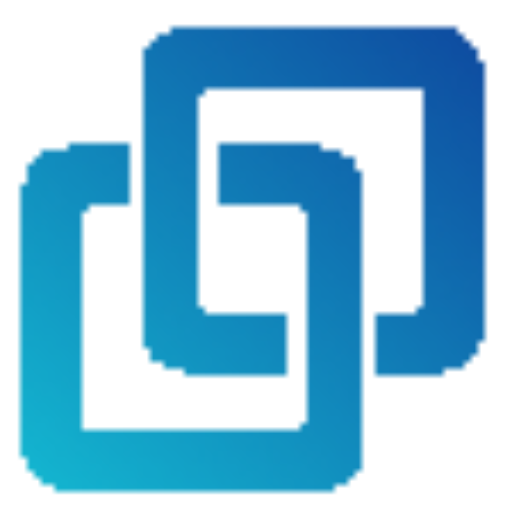How to Use
1) Setup your workbook
2) Enter your questions
3) Generate your form
4) Access your form
Once your form is created, the links will be displayed for you to easily access you’re newly created form. Click the published form link to go to your published form (ie. see the form as your users would). You can also click the ‘Edit Form’ link if you wish to open the form in edit mode which allows you to modify the form.
You can access these links at any time later by clicking the ‘Generated Form Links’ button in the sidebar.
5) Create Multiple Forms
To create several forms in one go click ‘Create Multiple Forms’ button on the sidebar. A window will pop up where you can configure the number of forms you want to create as well as the number of questions on each form. The questions will be added to the forms sequentially as entered on the question sheet.
6) Import Form
To import questions from an existing form click ‘Import Form’ button on the sidebar. You’ll be prompted to select the form from your drive that you’d like to import. The questions from the selected form will be imported to your Form Questions sheet. Note that any existing questions on your question sheet will be overwritten.
7) Update Form
To update an existing form, make the changes you want on the Form Question sheet. Next click ‘Update Form’ button on the sidebar. You’ll be prompted to select the form from your drive that you’d like to update. The form will update to reflect the changes you’ve made on the Question sheet.